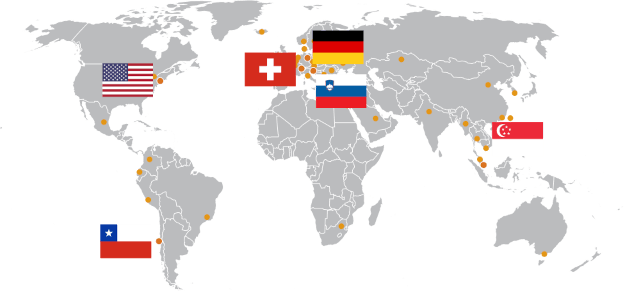Andago®
The Andago bridges the gap between treadmill-based gait training and free overground walking.
Lokomat®
The world‘s leading robotic medical device that provides highly repetitive and the most physiological gait training – especially to severely impaired patients.
Erigo®
The only therapy solution that uniquely combines gradual verticalization, leg mobilization, and intensive sensorimotor stimulation through cyclic leg loading.
Armeo®Power
ArmeoPower is a highly advanced arm and hand rehabilitation device for early-stage patients even before they develop active movement.
Armeo®Spring
Self-initiated repetitive arm and hand therapy in an extensive 3D workspace.
Clinical Practice
This is an open platform for the exchange of experience on the clinical integration and application of Hocoma technology.
Research
Are you searching for clinical evidence regarding the Hocoma technology? We provide all available scientific information and regularly feature newly published articles.
Training Material
We provide Pre and Post Training Material, which prepares upcoming users and provides more detailed information on how to best apply Hocoma devices in your clinical routine.
Expert Section
This section is linked to our partner portal, providing sufficient information and education for all our collaborators.
Clinical Services
Product Training
To ensure efficient and effective therapy with Hocoma rehabilitation technologies we offer Clinical Application Trainings. Check out all the Clinical Training options we provide.
Clinical Integration Services
Hocoma’s Clinical Integration Team supports you on how to use new technologies with the aim of improving patient outcome, considering current trends, challenges identified in the market, and potential solutions for an optimal integration of robotic devices into your clinical routine.
Clinical Research Services
The Clinical Research Department is your partner regarding questions of knowledge management, clinical trial management, clinical research expertise and scientific event management.